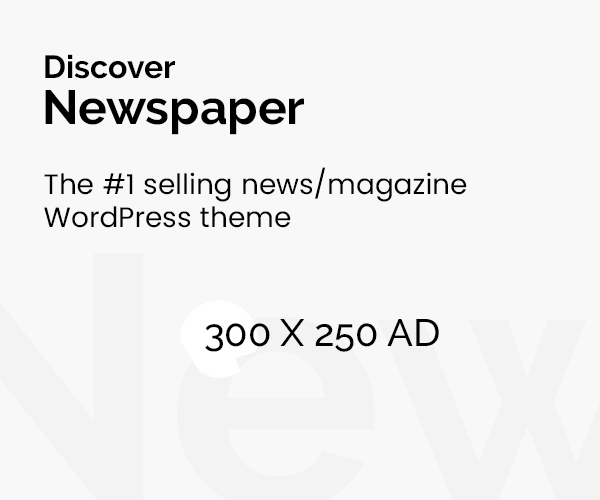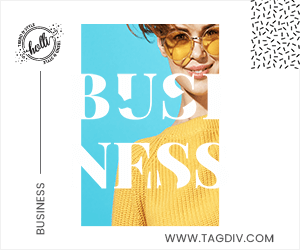SSD (Solid-State Drive) is a popular storage device mainly used for enhancing computer performance, low power consumption, and robustness. However, sometimes you may encounter issues when an SSD appears as unallocated space in Windows Disk Management. This can be a concerning issue as it suggests that the partition is missing or the drive isn’t properly recognised by your system, which can even cause data loss if not addressed carefully.
If you ever encounter your SSD listed as unallocated on your Windows PC, don’t worry! Fortunately, there are several workarounds available that you can try to fix this issue. In this guide, we’ll explore why SSDs appear as unallocated, how to fix unallocated SSDs and recover data in Windows devices. Let’s dive in and resolve this issue together!
What Does “Unallocated SSD” Mean?
Before diving into appropriate methods to fix unallocated SSDs, try to understand what it actually signifies and the common reasons for the same. An unallocated SSD simply means that the space on the drive hasn’t been assigned to any partition or file system. Because of this, Windows is unable to access, read, or write data on the drive.
When an SSD shows up as unallocated, it appears in Disk Management without a drive letter or file system. If not handled properly, this issue can cause data loss, so it’s important to recover your data before attempting any fixes.
Common Causes of Unallocated SSDs
Understanding the exact reasons why an SSD appears Unallocated on a Windows PC can help you identify the problem and take the necessary steps to fix it. Some main reasons include:
- Partition Table Corruption: The damaged partition structure of the drive makes it difficult for your Windows PC to locate stored data.
- Accidental Deletion of Partition: If you accidentally delete a partition on your device, it becomes difficult for the system to find and access your files and folders.
- Improper shutdown or power failure: Unexpected shutdowns due to sudden power cuts or any other reason can damage disk information, preventing Windows from accessing the SSD.
- Bad sectors or SSD failure: Continuous usage may create wear and tear of your SSD or lead to physical damage, causing unreadable or corrupted data areas.
- Formatting errors: Incorrect or interrupted formatting can erase partition data, leaving the SSD unallocated and inaccessible.
How to Check if an SSD is Unallocated?
You can follow the below-steps to check the status of your SSD using Windows’ Disk Management utility:
- Press the Windows + X keys and select Disk Management.
- Locate your SSD from the list of drivers.
- If it appears Unallocated, you’ll see a black bar and the label “Unallocated.”
Since the SSD is unallocated, try to avoid writing data to the SSD to prevent overwriting recoverable files.
Quick Methods to Fix Unallocated SSDs
Now that you are familiar with the reasons for your unallocated disk drive, it’s time to proceed with proper solutions. Just go with the below methods one by one to fix the issue:
Method 01: Assign a Drive Letter Using Disk Management
Assigning a drive letter is one of the first steps to fix drive-related issues. Without a letter (like C:, D:, or E:), Windows cannot access or display the drive properly. Follow the below-steps to assign or change the drive letter using the built-in Disk Management utility:
- Press the Windows + X keys and select Disk Management.
- From the list of connected storage devices, identify the SSD without an assigned letter.
- Now, right-click the partition and select Change Drive Letter and Paths.
- Click on Add if no letter is assigned, or Change if you want to modify the existing one.
- Select the available drive letter from the drop-down list and click OK to confirm.
Method 02: Format the Unallocated SSD
If your SSD appears unallocated, Windows won’t see it until you create a partition and format it. Formatting assigns a file system (like NTFS) so the SSD can store and manage data. To format the unallocated SSD card:
- Right-click on the Start menu or press Win + X keys, then launch Disk Management.
- Locate the SSD listed as Unallocated (generally appears with a black bar on top).
- Right-click on the unallocated space and select New Simple Volume.
- Enter the size for the partition and click Next.
- Now, select a letter (e.g., D:, E:) from the list. Click Next.
- Choose a file system (recommended: NTFS for Windows).
- Set Allocation Unit Size to Default.
- Check the box next to Perform a quick format and click Next > Finish to conclude.
Once you are done with the formatting, check if the SSD is appearing in File Explorer with the assigned drive letter.
Method 03: Update SSD Drivers
Sometimes, Windows fails to recognise an SSD properly, or it appears unallocated due to outdated or missing drivers. In such a case, updating the drivers can resolve detection and partition issues. For this:
- Firstly, launch Device Manager.
- Expand the Disk drives section to see all connected drives.
- Locate your SSD for which you need to update drivers.
- Choose Search automatically for drivers. Windows will check for updates and install them if available.
- If Windows fails to find the driver update, download it from the SSD manufacturer’s website.
How to Recover Data from an Unallocated SSD? [Using Third-Party Software]
If you are now able to access the SSD and want to restore its lost content, third-party professional data recovery software like Stellar Data Recovery Professional can help you. Whether data loss is due to accidental formatting, corrupted partition tables, malware attacks, or sudden power failures, this all-in-one data recovery software can help you in easy and quick recovery.
Stellar Data Recovery Professional tool offers a user-friendly interface, supports a wide range of file types, and can handle complex cases like unallocated, formatted, or corrupted SSDs. You can easily restore your lost files of various file formats, such as photos, videos, documents, etc., using this tool.
Steps to Recover Data Using the Stellar Data Recovery Professional Tool
Step 1: Download and install the Stellar Data Recovery Professional software on your Windows PC. Install the software on a different drive, not the unallocated SSD, to prevent overwriting lost files.
Step 2: Launch the software and from the What to Recover window, choose the type of file you want to restore and click Next.
Step 3: From the list of available drivers, select the unallocated SSD and click Scan to initiate the scanning process.
Step 4: Once the scan is complete, preview the recoverable files. Select the files you need to restore and click Recover to save the recovered data. Try saving the recovered files to a different drive, not the original unallocated SSD.
Additional Tips to Avoid SSD Becoming Unallocated
Here are some additional tips that you can consider to avoid the risk of facing such SSD unallocation issues in the future:
- Create a regular backup of your important files or folders using an external drive or cloud storage.
- Always shut down your computer properly and ensure it is connected to a stable power source to prevent sudden power loss.
- Regularly update your SSD’s firmware and drivers to ensure optimal performance, prevent errors, and avoid driver-related issues.
- Safely eject external SSDs from your device before removing them.
- Install reliable antivirus software on your computer to prevent malware-related corruption.
Wrapping Up
Having an unallocated SSD can put you in trouble, especially if it contains important files. But don’t worry – the aforementioned workarounds can help you easily fix an unallocated SSD and recover its data on Windows devices. With professional data recovery tools like Stellar Data Recovery Professional, you can restore your lost data in a few simple clicks. With the right approach and tools, an unallocated SSD doesn’t have to mean permanent data loss.